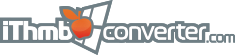La traduction n'est pas encore disponible.
Contents |
In the iPod photo cache folderEvery time you sync iDevice with the help of iTunes a specific photo cache folder is created in your computer. Its contents replicate the contents of the iThmb photo image collections on your iPod, iPad or iPhone but the structure of the files is different. Each iThmb file in the photo cache folder contains:
For each newly created iThmb collection, the index in the end of a filename is increased, i.e. T151.ithmb is generated after T150.ithmb. This helps you locate the specific collection. What is more important about this folder is that all your valuable images are stored here safely so that you could easily recover them in case of any damage to your iDevice. Locating the photo cache folderYou do not need to worry about finding the exact location of the iPod, iPad or iPhone photo cache folder on your computer. iThmb Converter finds it automatically. 1. Choose Find iThmb cache folder from the File menu: 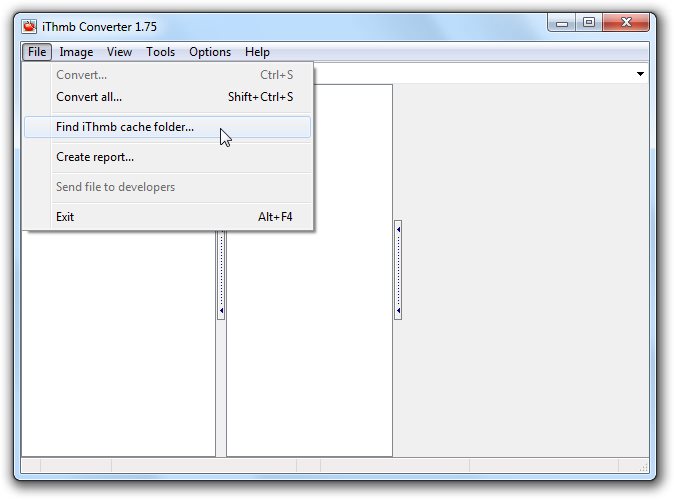
2. Select the drives for locating the folder by checking the respective flags. Usually, the folder is created on your system drive: 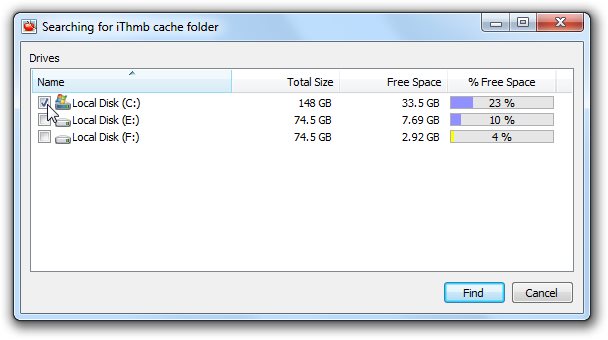
Note that you can use this dialogue window for locating your iThmb photo image collections on the connected iPod, iPad or iPhone as well. 3. After clicking Find, the program starts searching for the folder. The process can take up to several minutes depending on the capacity of your drives: 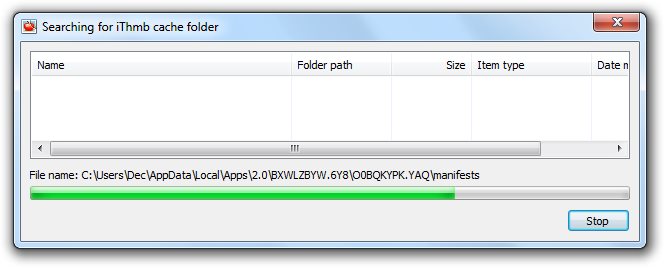
4. When the search is completed you can view the names of all the iThmb index files found as well as the folder locations in the dialogue window: 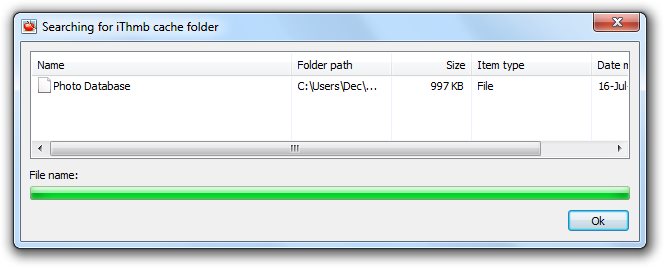
5. Select the folder in the dialogue window. It automatically gains focus in the left panel folder browser of iThmb Converter main window: 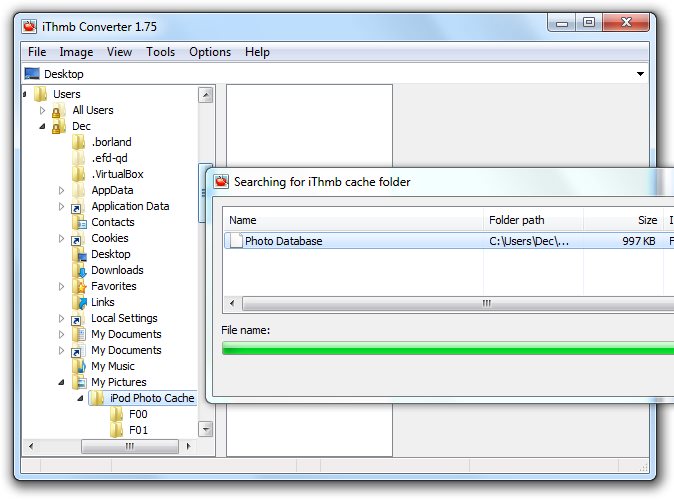
6. Close the search dialogue window. Viewing the iThmb files1. Open iPod photo cache folder in the left panel of iThmb Converter. When the correctly located folder is selected in the left panel iThmb files are displayed as its subfolders in the center panel: 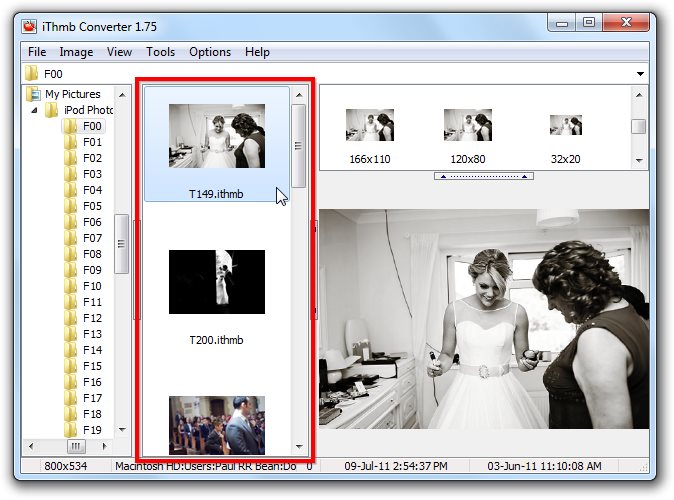
2. The contents of the selected iThmb file in the center panel are displayed in the right panel. The right panel is divided into two parts. The upper part of the right panel is scrollable and contains previews of all the photos stored in the selected iThmb file. They are the versions of the same photo image with different sizes: 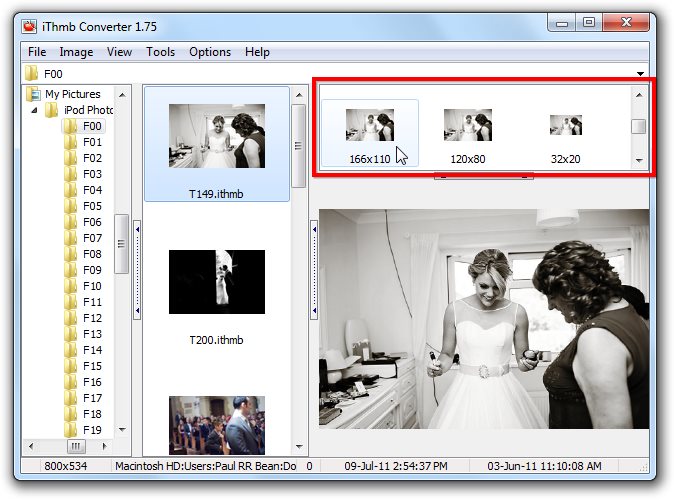
3. The lower part of the right panel displays the currently selected image version (the one to be extracted and saved as an individual JPEG, PNG, or BMP file): 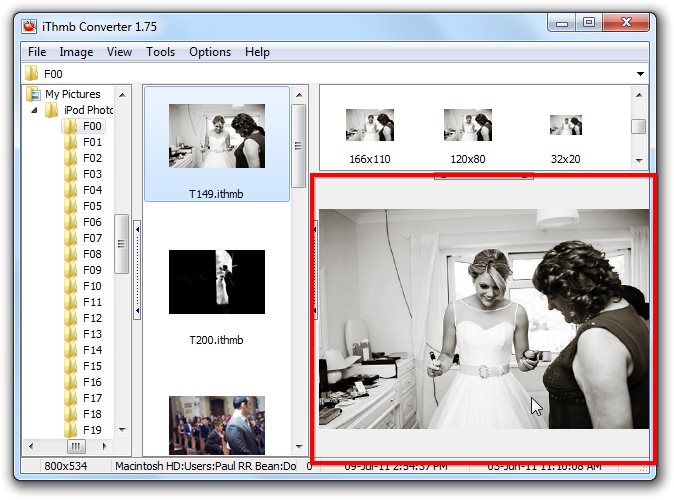
4. The additional file information or image metadata is displayed in the status bar. Read Customizing the view of iThmb files to know more on the various options of viewing iThmb files, auto cropping the black sides and adjusting the size of images to be viewed. In case of error |