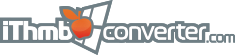La traducción no está disponible todavía
Contents
|
FAQ
- Why are the watermarked files still displayed even though I registered the program?
- How to cut those ugly black borders in the resulting images?
- Why are the iThmb images so big?
- How to find a specific image in iThmb file or folder?
- What is the Key words column in the generated HTML report?
Why are the watermarked files still displayed in my folder even though I registered the program?
The registration of the software does not delete the previously converted files. So, you can either place the newly converted files in the separate output folder or select one of the overwrite options:
- Completely remove the previous versions of the images (Convert all -> Overwrite All).
- Rename the newly converted image files by adding index at the end of the file name. For example, if the original file name was image.jpg and it was converted with a watermark, then iThmb Converter generates image (1).jpg to keep the new file without watermark (Convert all -> Auto rename saved).
How to cut those ugly black borders in the resulting images?
- For the single image conversion: set Auto crop flag in the View menu.
- For the multiple image conversion: set Auto crop images flag in the Convert all dialogue window.
Why are the iThmb images so big?
iThmb files contain uncompressed graphic data, that’s why they are normally significantly larger than the total size of all the original files.
How to find a specific image in iThmb file or folder?
- By image metadata extracted from index file:
If data base index file is available then you can find images with a specific filename, date of creation, modification, keywords and rating. Use Create report from the File menu and search for the images in the autogenerated HTML report.
- By iThmb file name:
The last index of the iThmb file is increased automatically once the new file is created. This can help you to locate the necessary images by the order of indices.
What is the Key words column in the generated HTML report?
This column contains the file tags for the specific images in the iThmb collection. File tags are extracted from the collection index file. iThmb Converter uses them for the subfolder generation in the batch conversion.
|