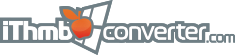Перевод отсутствует
Contents |
Customizing the view of iThmb filesiThmb Converter provides various options of viewing iThmb files according to your demands and preferences. General View menu optionsThese are the options referring to all types of collections. All of them are located in the View menu: 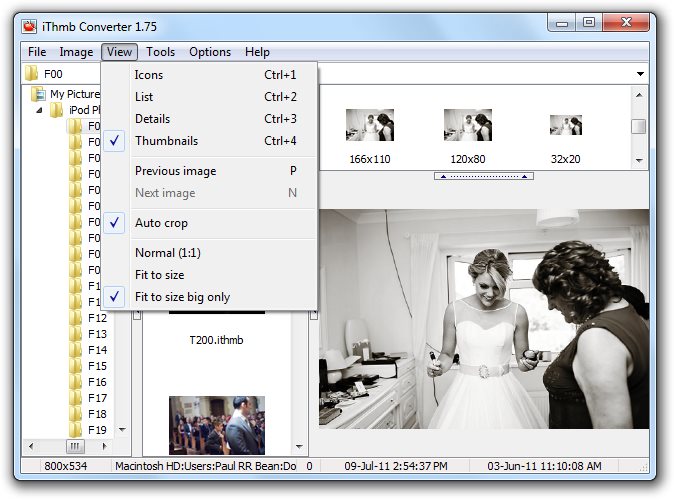
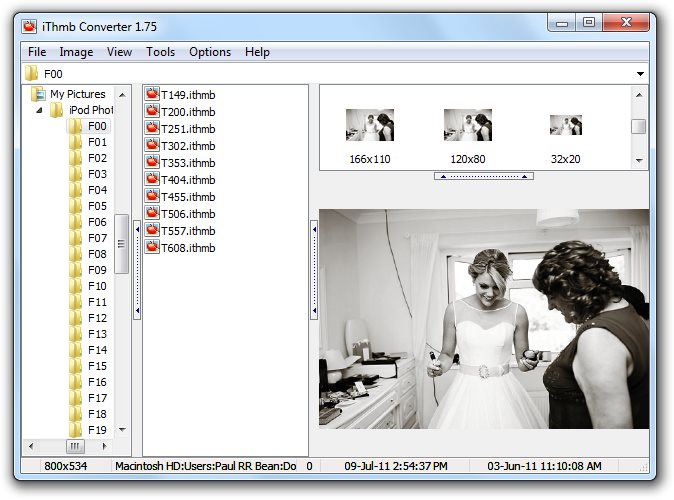
Auto cropSet Auto crop checked in order to allow iThmb Converter to remove the additional dark or empty space around the displayed images. Note that the dimension of the resulting images as displayed in the status bar can vary slightly after this operation. This doesn't affect the dimensions of the original images in your iDevice iThmb collection. All of them still have the same size. 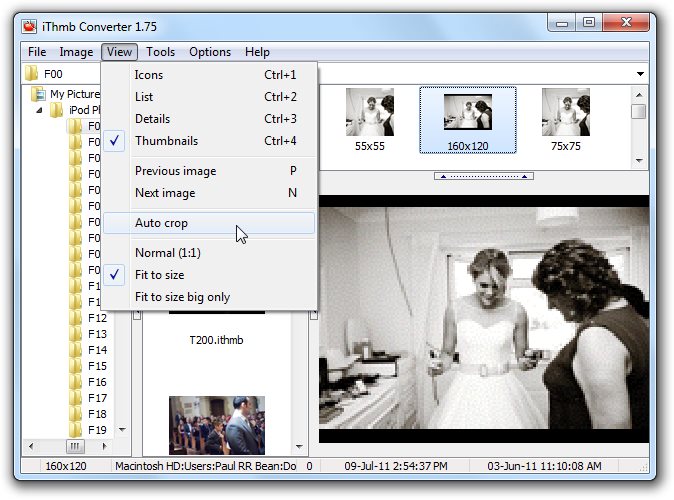
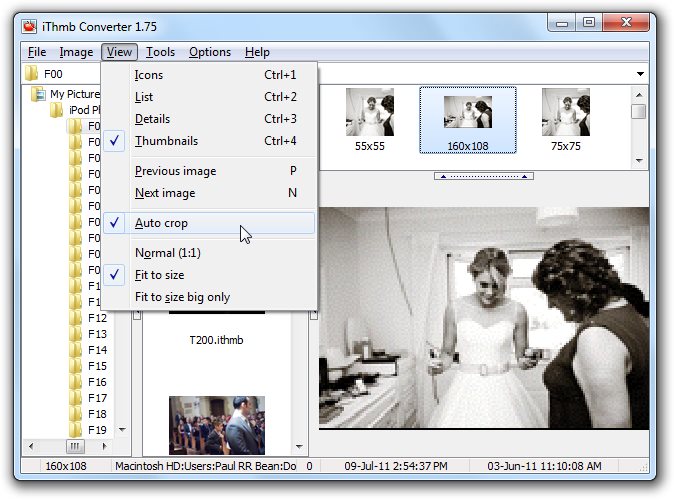
View menu options for the photo cache folderThese menu options are activated while viewing iPod photo cache folder. They are not accessible for iThmb collections stored on iDevice.
|