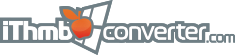翻訳は、まだ、ご利用いただけません
Contents
|
How to convert iThmb files from your iDeviceNothing can be easier than converting photo files from your iPod, iPad or iPhone with iThmb Converter! Select the file, click Convert in the File menu or just double click and it is finished! In order to avoid any possible mistake read the step-by-step instruction: 1. The left panel of the iThmb Converter main window serves as a folder browser. Connect your iDevice and open it in the left panel: Screenshot will be added later
2. Note that the exact location of the photo database folder varies on different iDevices. It can be stored in the mobile/Media/Photos/ or mobile/Media/PhotoData/ directory of your iPod, iPad or iPhone. iThmb files are located in the Thumbs or Thumbnails subfolder of this directory. The list of your iThmb photo files can be seen in the central panel if the Thumbs/Thmbnails folder of iDevice is opened in the left panel: Screenshot will be added later
3. The contents of the selected iThmb photo image collection can be viewed in the right panel. The panel displays the thumbnails of photo images: Screenshot will be added later
4. You can convert the selected thumbnail photo image from the iThmb collection by choosing Convert from the File menu or by pressing Ctrl+S. You can also simply double click the selected thumbnail: Screenshot will be added later
A dialogue window appears asking you to choose the format (JPEG, PNG or BMP) and the location of the output image: Screenshot will be added later
We recommend you to choose the JPEG format to preserve the maximal amount of photo data including the name and dates. Clicking OK finishes the conversion process. The resulting file is saved in the output folder. In order to convert all files in the selected Thumbs folder choose Convert All from the File menu. A dialogue window of conversion options will appear. Read more on batch conversion in Conversion options and formats. 5. If you are not able to see the contents of the file, or if the program displays a conversion error, you can try to choose the decoding method manually or send the file to developers. Important note: Do not delete your converted iThmb files before buying the program. After registration you have to convert the iThmb files again so that they are not watermarked. The resulting watermarked and non-watermarked files will be contained in the same output folder if you didn't change it. |