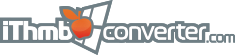Übersetzung ist noch nicht verfügbar
Contents |
Single image conversionOn the iDeviceIn order to convert a specific photo image on your iPod, iPad or iPhone you need to perform several simple steps: 1. Open the iDevice in iThmb Converter (read here about locating and viewing iThmb folders on your iDevice). 2. Select the image with a mouse click (you can scroll the panel in order to find the necessary photo image or use the keyboard arrows): Screenshot will be added later
3. Choose Convert from the File menu or press Ctrl+S on the keyboard. Save as... dialogue window opens where you can select the location and format of the output file: Screenshot will be added later
The selected image from the current iThmb collection can be converted into JPEG, PNG, or BMP graphical format. Click the File Type drop-down list and choose the appropriate format. We recommend using JPG where possible. All image metadata i.e. additional useful information such as the creation and modification date, category, file name and size are carefully preserved in the resulting JPG file. By default, the File name text box contains the name extracted from the iThmb collection, but you can modify it as well. Double click a specific image automatically saves it as a JPG file in your temporary folder. iThmb Converter provides a handy option of automatically removing the unwanted black borders in the resulting files. To auto crop the image choose Auto crop from the View menu. In the photo cache folderIn order to convert a specific photo image in your photo cache folder you need to locate it and follow the instruction above. In case of error |